This past week one of my customers who is a Visual FoxPro 9 developer emailed asking for help installing the Visual FoxPro 9 IDE on Windows Server 2016. His description of the process was that the Microsoft installer begins, shows the icon on the taskbar, and dies immediately. It does not even start to present the standard installer user interface. His normal application installers for a Visual FoxPro app install fine, but the Visual FoxPro 9 installer from Microsoft does not. He tried installing from the install CD, a USB stick, and an ISO with the same results.
I recommended trying to Run as Administrator, but that also did not work. Since it was not even giving him the user interface, it could not be a problem with permissions to the designated folder or something along those lines.
Knowing I have run Visual FoxPro 9 from a USB thumb drive, I figured we could copy over the development folder from one computer to another and get things working so I recommended the following steps to him.
- Copy an existing Microsoft Visual FoxPro 9 folder from a different machine to the Windows Server 2016 machine.
- Start the CMD.EXE in Administrator mode using the Run As Administrator option.
- From the Windows Command Window, change directory to the VFP folder on the server.
- To register the core VFP settings in the Windows registry, run the following command in the Windows Command Window:
VFP9.EXE /regserver - Run Visual FoxPro 9 to test the install.
It worked like a charm!
I also provided him a link to the MSXML 4.0 Core Services in case this was not installed on the server. One other thing I do when I am setting up a new computer (it has been 2 years since I have had to do this) is to export the VFP9 registry using RegEdit, and importing that by double clicking on the REG file that I exported. This moves over all my favorite Visual FoxPro settings and preferences.
In case you are not familiar with the parameters you can pass to the VFP9 executable, from the Windows Command Window:
VFP9.EXE /?
Hoping this helps out someone else along the way. I’ve never run a server operating system on my development machine and don’t foresee the need to do so anytime soon.
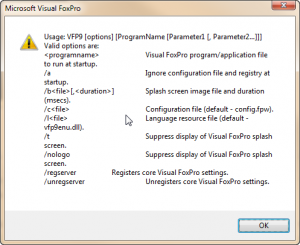





Hello Rick,
I am managing a legacy website which has a VFP back-end.
The data preparation for this website is prepared in a much larger system which was custom-built to manage my wholesale import business, which I sold in 2009. We still use the relevant portions of this project to manage the website. The VFP project was installed in 2012 on Server 8 and has served us well since that time.
The company’s current ERP is Microsoft Dynamics NAV, from which I extract the data from MSSQL and transfer it to VFP.
My problem is that we recently upgraded to Server 2016 and I am unable to complete my setup in this new environment.
I followed your instructions carefully but when I run the following instruction, nothing happens:
vfp9.exe /regserver
The program is available but it is not added to the registry and there is no error message.
Despite the above, most VFP activities seem to run well including:
– reports with embedded photos
– OLE automation with Excel
– ADO.NET connection to MSSQL
– ODBC connection to the MySQL website database
but for one crucial activity, I get errors – I am unable to generate an EXE for the main project which is required to build all the data files for the website API.
I suspect this may happen because VFP is not registered.
When I try to build, I get the error message “Type Library MMSoap.SoapClient30 not found.” (near the end of the build)
Looking for another way out, I tried to run a copy of the EXE from the old installation on the new server, but I get this message: “Cannot locate the Microsoft Visual Foxpro support library”
I am out of ideas and have very little experience with this type of problem.
Your advice would be greatly appreciated,
Jim Mathewson
You can try running the VFP9 EXE as an Administrator to see if that is the problem. It is possibly the login ID you are under does not have access to the proper files. It sounds like you have a dependency in the code for SOAP. There are dependency files on the VFP 9 installer that should be installed as the first step and I believe one of the dependency files is related to SOAP, just in case you skipped this step in the install.
If none of this works, I recommend posting the issue on Foxite.com or LevelExtreme.com where smart people hang out to answer questions about Visual FoxPro.